Facebook Instant Articles is a mobile publishing format that enables news bloggers and content marketers to distribute their contents/articles to Facebook’s mobile app. The Instant Articles load and display as much as 10 times faster than the standard mobile web.
Facebook Instant Articles are available for readers with iPhones (iPhone Facebook for iPhone Version 30.0 and iOS 7.0 or above) and Android (Android Facebook for Android Version 57 and Android Jelly Bean or above) devices.
Instant Articles provides a faster, Facebook-native way to distribute the content publishers already produce for their own websites. Which means, every article published as an Instant Article must be published on a publisher’s blog as well. That means when someone shares an Instant Article by email or on Twitter, they also share a link to the publisher’s website.
Setting up Facebook Instant Articles on WordPress
– First, login to your Facebook account and go to the instant article signup page and click “Sign Up”.
– On the next page, select the Facebook page you would like to enable the Facebook Instant articles. Click on “Enable Instant articles” to enable Facebook Instant articles for your Page
– Complete the Initial setup by doing the following: claim your instant article URL, add RSS feed, monetize your Instant Articles, setup Styles, setup Email Notification and submit for review. Do this by scrolling down to the “Tools” section of the setup page.
Claim your URL
To claim your URL, click on “Claim your URL” and get a Meta tag which you need to add to your WordPress blog’s
tag. You can add this by editing your header.php file and save. Type in your blog’s URL and click on Claim URL. Wait for a while and you will get a success confirmation message.
Add RSS Feed
To setup the RSS feed for Instant articles, we would use the official WordPress plugin for Instant articles. Install the Official Facebook instant article WordPress plugin. This plugin is developed by Facebook, Automattic & few more developers. After activating the plugin, a new feed would been generated. You can check it by adding /feed/instant-articles to your domain name. Copy the full URL and add the RSS feed into the ‘Production RSS feed’ area on the initial setup page. Click on Save.
Setup Styles
Click on “default” to add your website logo that should be in the size of 690*132 pixel. Uploaded the logo, click on save and done.
Monetize Facebook Instant Articles
Publishers can sell and serve their own rich-media and display ads in Instant Articles and keep 100% of that revenue. To monetize unsold inventory, publishers can also display ads from Facebook’s Audience Network.
Click on the “Audience Network” and select the box to agree to the conditions. Click on “Get Started” to submit an application for Audience Network. Wait for a response and then go to the Facebook developer’s app page to see the alert from Facebook. Check the welcome message: enter your payout information and do the remaining things as required.
Don’t forget to choose the type of email notifications you want.
Before you submit for review, you need to configure the Instant Article WordPress plugin.
– Go to the an app that was created for you to copy the Facebook App ID and App Secret.
– Now, go to Facebook instant article WordPress plugin settings. Input the App ID and App secret to WordPress plugin
– Click on Next and you will see the option to Login with Facebook. Click on it & validate your login. Select your Facebook page from the drop-down.
– Click on next. The plugin is configured and now you need to submit articles for review.
Submit Review
You need to submit 10 posts for review. Here is what you can do:
– Go back to your WordPress dashboard
– Open 10 already published blog posts in edit mode.
– Save all of them and this will send those article to your Facebook instant articles RSS feed.
– Once that is done, you will be able to submit your articles for review.
Audience Analytics?
Publishers can use their existing web-based analytics systems to track article traffic, or use third-party providers like Google Analytics, Omniture or comScore.
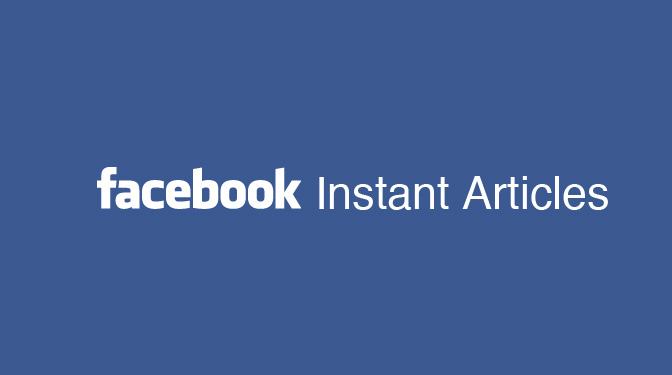


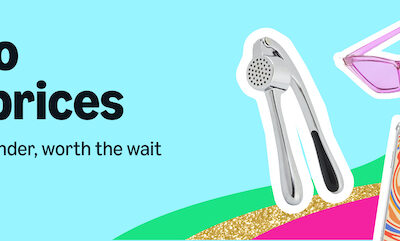



Great article you have here boss. But my question is how do I get paid from having ads in my instant articles, is it when it’s clicked on or when it is viewed. Once again great content, even shared it self!
Thanks Tobi,
You get paid via clicks and views.
Thanks for sharing.
Facebook Instant Articles on WordPress is really new information for me, and as i read these articles load faster than standart mobile web i am immediately interested. Thanks for this interesting Post.