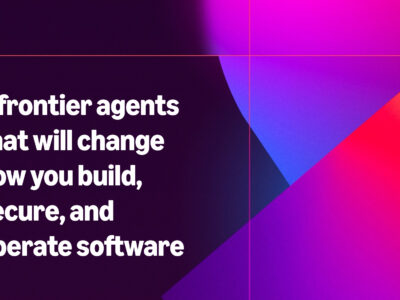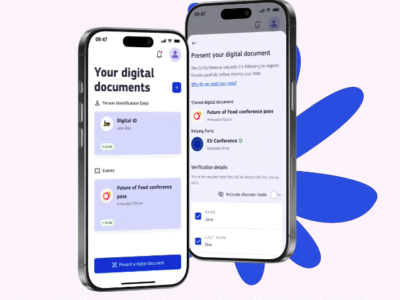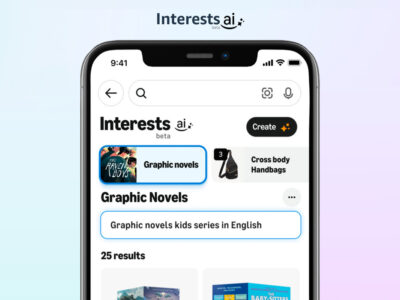In a time where physical meetings are being limited as much as possible, people have resulted to using apps for online meetings, video calls, etc. Some apps such as Zoom and Skype are frequently used. However, there are other little known apps which good functionality. They can also be used effectively.
Why Google Meet?
Google Meet is free to use, simpler, and has a longer meeting duration compared to the free version of Zoom. Also, the good thing is, it works with a Google account. This means the people you might want to chat with probably already has a Google account. With this, you can also send out scheduled meeting notices to people via Google Calendar. In addition, with Google Meet, there is no anonymous participant, no plugins necessary. Additional security measures include protections against phishing and account hijacking.
A note about the time limit: From now until the end of September 2020, you can run any video call for as long as you want. However, starting in October, the maximum time limit would be an hour.
Getting Started with Google Meet
To get started, go to meet.google.com for the web browser version or get either the iOS version or Android version.
Starting a Meeting
There are three options for starting a meeting via a web browser. This could be getting a link to share, starting an instant meeting, or scheduling a meeting in Google Calendar. The first two are useful when you want something impromptu or something planned in a short time. Also, the first two options are the only ones available in the mobile version. With the third option, you can plan in advance. It is only for the web browser version.
Joining a Meeting
You can join a meeting either by clicking on the link or typing the meeting code the meeting organizer sent to you. Either can be used in the “Enter a code or link” box for the browser version or just the “Meeting code” button for the mobile version. The link or code can be used to re-join the on-going meeting or other similar meetings by the organizer.
While in the meeting, you can use the captions tools which transcribe what is being said in real-time. This can be enabled by clicking the “Turn on captions” button. On the mobile version, tap the main image and then tap the “CC” icon.
Also, you can add more people after the meeting has started. To do this, click on “Add people” on the web browser version or tap on the information icon on a mobile device to share the meeting ID.
That’s it. Very simple to use Google Meet for your video calls. Having said that, Zoom is also a good tool for your video calls. If you prefer that, you do not have to use Google Meet.