Using Facebook Live to “Go Live” on Facebook feels special because you are going live with the people you care about. Before today, Going live with Facebook live was reserved for celebrities (using it via their Facebook Page) but now, everyone can use Facebook live. In addition to this, you have the ability to go live in Facebook Groups and Facebook Events.
According to Mark Zuckerberg
Today we’re launching Facebook Live for everyone — to make it easier to create, share and discover live videos.
Live is like having a TV camera in your pocket. Anyone with a phone now has the power to broadcast to anyone in the world. When you interact live, you feel connected in a more personal way. This is a big shift in how we communicate, and it’s going to create new opportunities for people to come together.
Going live in Groups allows you to broadcast to just the people in the Facebook Group. Going live in events means you can go live from a birthday party to allow those that can’t make it to join the fun, and a performer can go live backstage to the people who’ve RSVP-ed to the event to give them a sneak peak. You can even use Events to schedule a live Q&A session. Facebook hopes this new ability to both broadcast and watch live video within Groups and Events enables people to connect more deeply with their closest friends, family and the communities of people who share their interests.
In addition, you can also use Facebook Live for your business in diverse ways as you can think of. Your only limit is your imagination. Most especially, you need to use Facebook live to maintain constant relationship with your clients, you new clients and make more returns while enjoying yourself going live.
How to Setup Facebook Live
To start a live broadcast from your personal or page Timeline, Facebook Group or Facebook Event:
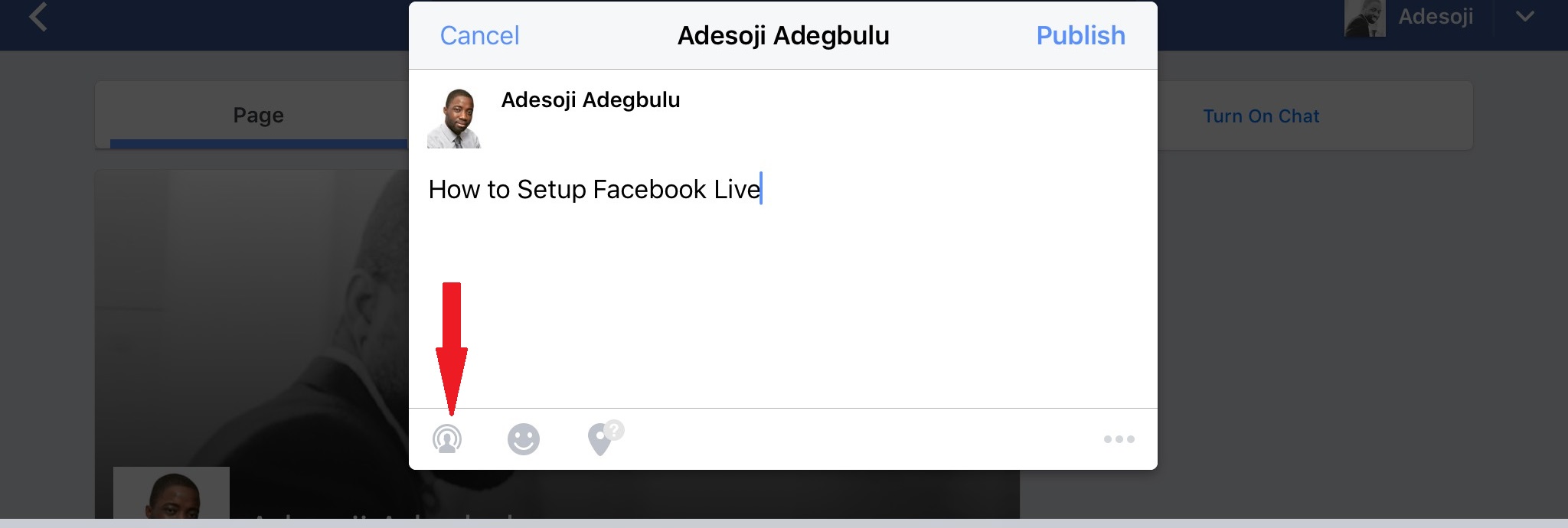
1. Log into the Facebook for iOS app or the Facebook for Android app.
2. Tap the “Status” box or “write something”.
3. Tap the Facebook live icon (see sample image above, where the red arrow is pointing to).
4. Write a description for your broadcast (optional).
5. Tap “Go Live” to begin your broadcast
6. To end your broadcast, tap “Finish”.
During your broadcast, you’ll see the number of live viewers, the names of friends who are watching and a real-time stream of comments. Your broadcast can be no longer than 30 minutes. When you end your broadcast, it’ll stay on your Timeline/Group/Event like any other video.
Note: You can block viewers during a live broadcast by tapping the profile picture next to a viewer’s comment and then tapping Block. You can unblock someone that you’ve previously blocked.
I hope with this, you will be able to get some improvements in your online business customer base and sales margin.



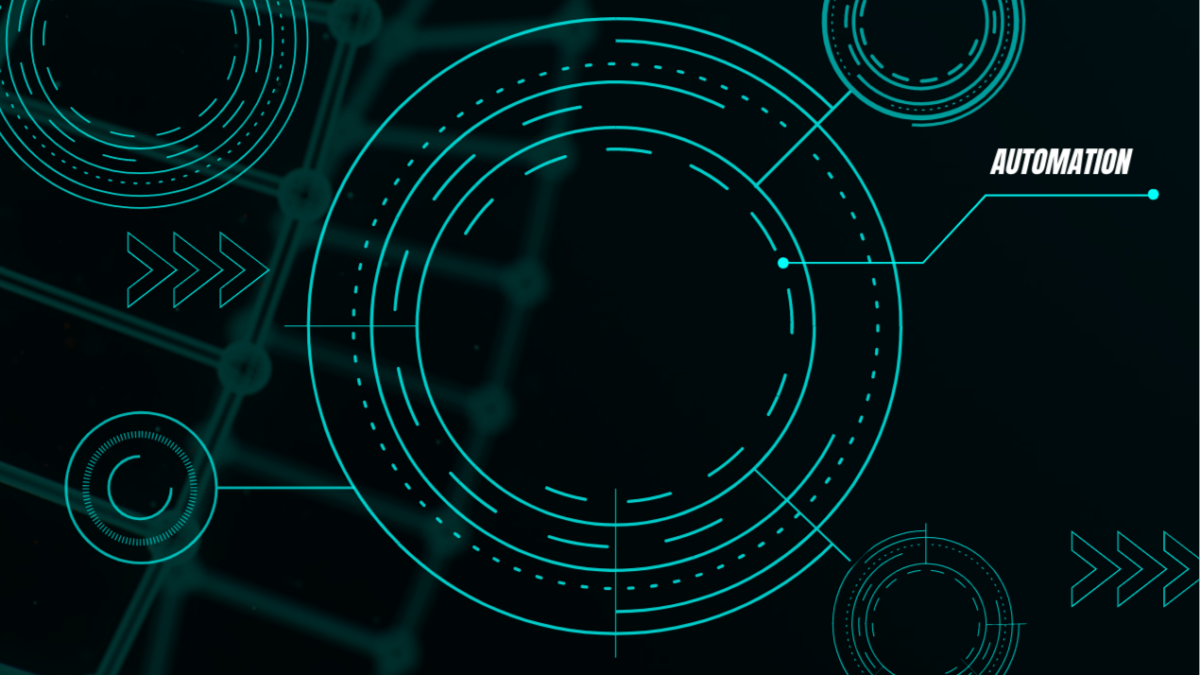

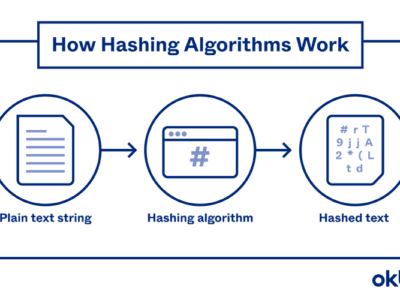

Not working on my s6, groups for android, personal page or fan page, even though I have updated the app. Works great on ios though
Ha. It should be working fine on Android in few days.
It works fine on my iOS too